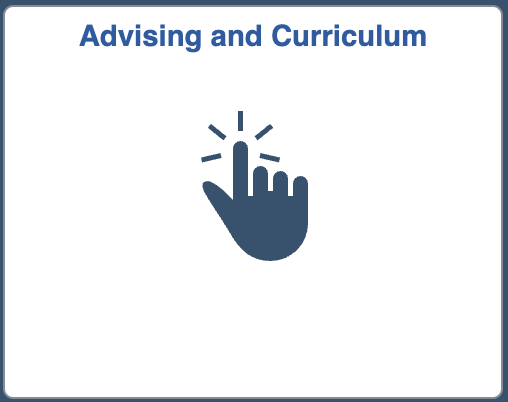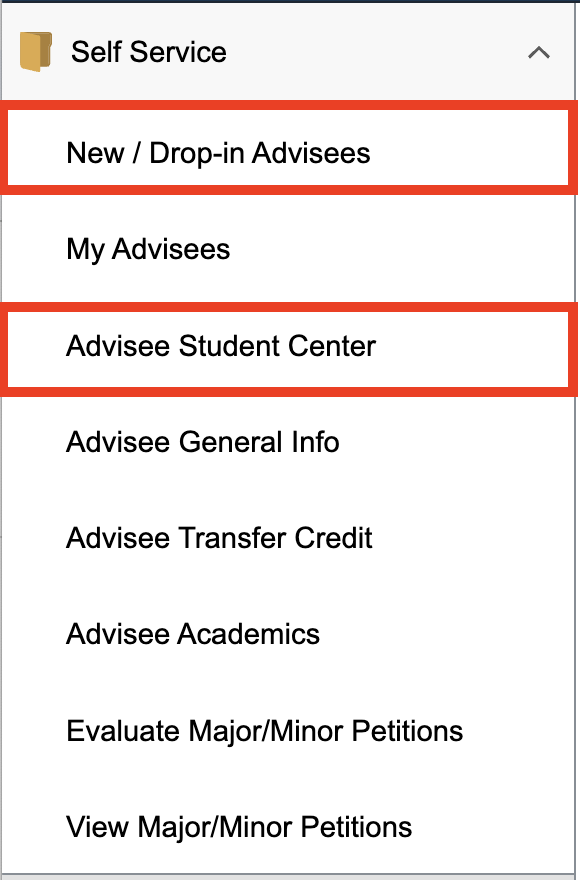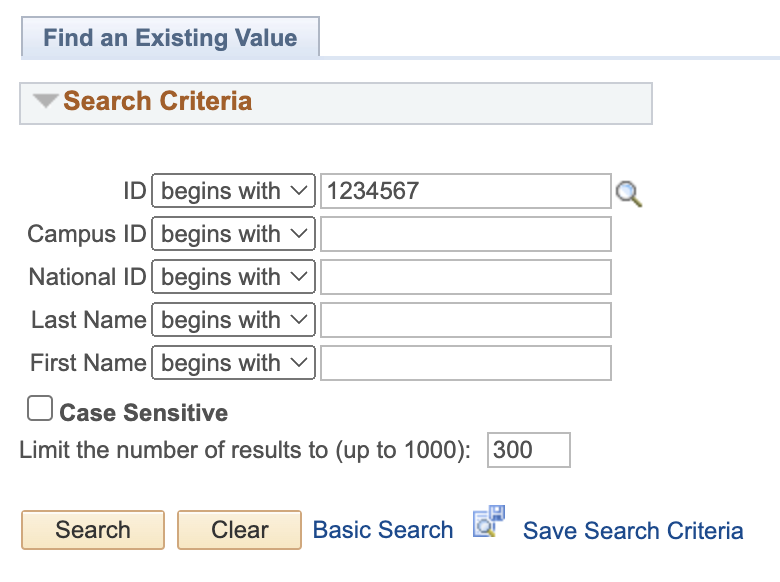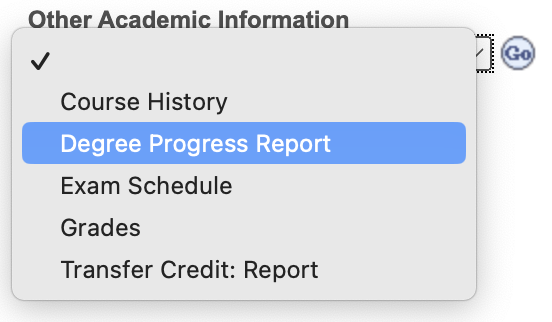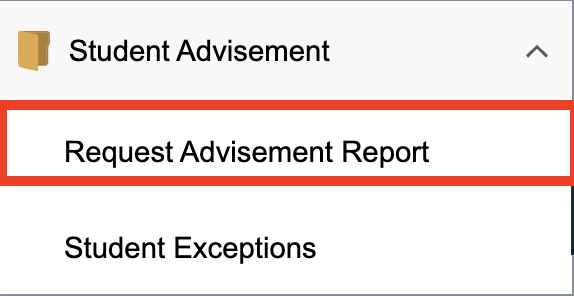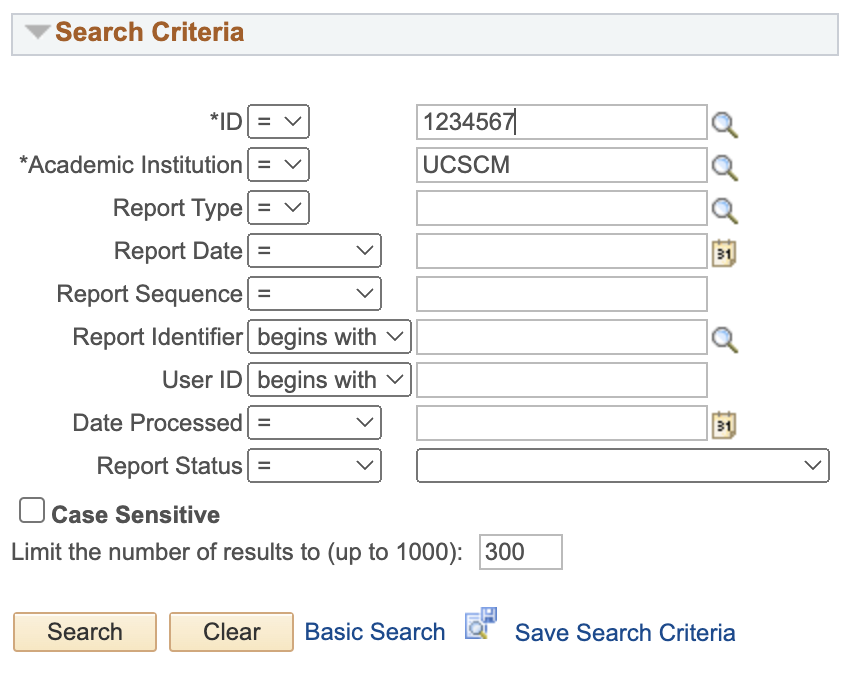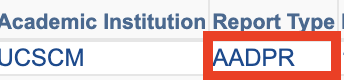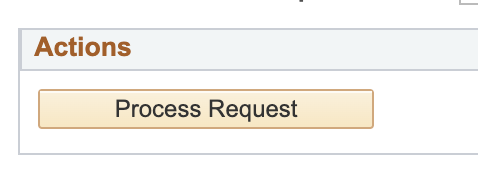Running a Student's DPR
The Degree Progress Report (DPR) is housed in MyUCSC. There are two ways advisors can run a student's DPR. Though Method 2 is simpler and more direct, understanding how to do Method 1 will allow you to run What-If Reports.
Method 1: Advisee Student Center |
Method 2: Request Advisement Report |
|
|